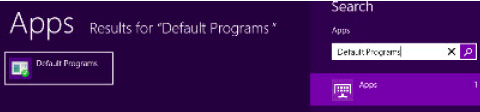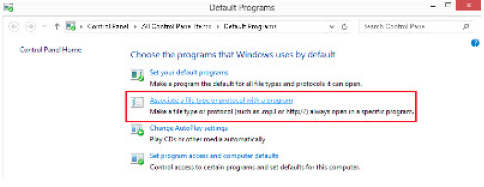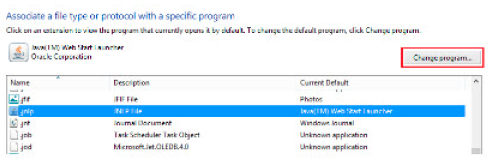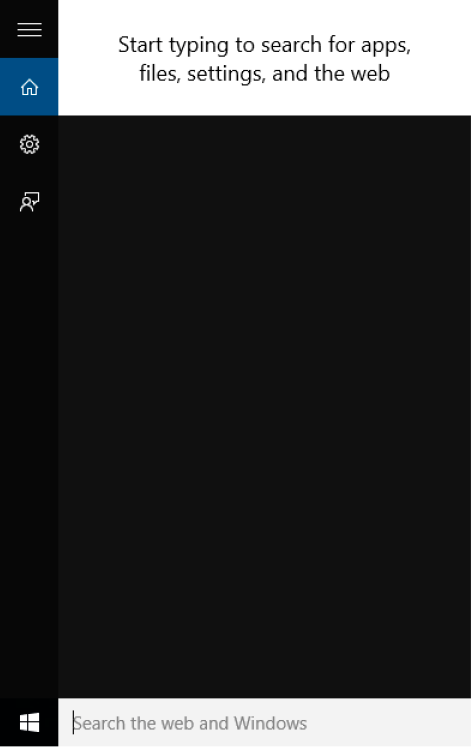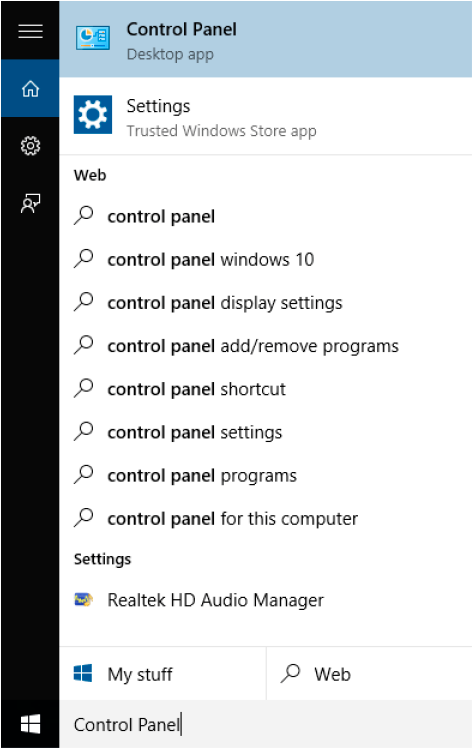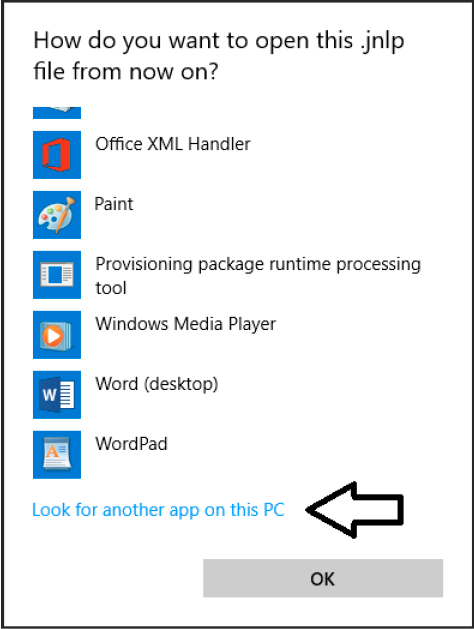Devices Client Installer
Windows File Association Error
Windows 7
- Click on Start and select Control Panel.
- In the top right corner of the Control Panel, select Category from the view by: pull down menu.
- Click the Programs link.
- Under Default Programs, click the Make a file type always open in a specific program link.
- Under the Name column, locate and select JNLP from the list of Extensions.
- Click the Change program button.
- From the Open With window, click the Browse... button..
- From the Open With... dialogue window, (This will typically open in the c:\Program Files directory)
-
Select the Java folder, (If you do not see Java, go back up one level to the c:/ drive and select Program Files(x86), then select the Java folder. If you do not have a Java folder here, you will want to go download Java before continuing with these steps.)
- Double click the latest jre folder (example: jre7, jre1.8_25, etc)
- Double click the bin folder
- Double click the javaws application
- Click the OK button.
- Click the Close button.
Windows 8
-
Open Default Programs by swiping in from the right edge of the screen, tapping Search (or if you're using a mouse, pointing to the upper-right corner of the screen, moving the mouse pointer down, and then clicking Search), entering Default programs in the search box, tapping or clicking Apps, and then tapping or clicking Default Programs.
-
Click Associate a file type or protocol with a program.
-
Locate .JNLP under the list of registered file types. Highlight the JNLP file by tapping or clicking .JNLP under the Extensions column, then tap or click on Change Program.
- Tap or Click Java™ Web Start Launcher from the list of programs.
- If you do not see Java Web Start Launcher listed, tap or click More options then Look for another app on this PC.
- Tap or double-click on Local Disk (C:) in the left column (located under “Computer”).
- Tap or double-click Program Files (x86). If you do not see this, select Program Files instead.
- Locate and select the Java folder
- Select the latest JRE folder (JRE6 or JRE7 or jre1.8_*).
- Select bin.
- Select javaws.exe and press Open.
- JNLP files will now open, by default, with Java Web Start.
Windows 10
-
Type Control Panel into the Search the Web and Windows field at the bottom.
-
Click on Control Panel Desktop App at the top of the list.
- In the top right corner of the Control Panel, select Category View from the View By pull down menu.
- Click Programs.
- Under Default Programs, click the Make a file type always open in a specific program link.
- Under the Name column, locate and select JNLP from the list of Extensions.
- Click the Change program button.
- Click more apps.
-
Scroll down to the bottom and select Look for another app on this PC link.
- Select the Java folder, (If you do not see Java, go back up one level to the c:/ drive and select Program Files(x86), then select the Java folder. If you do not have a Java folder here, you will want to go download Java before continuing with these steps).
- Double click the latest jre folder (example: jre7, jre1.8_25, etc).
- Double click the bin folder.
- Double click the javaws application.
- Click the Close button.
- JNLP files will now open, by default, with Java Web Start.