Devices Client Installer
Software Updates
Overview
Devices that can receive remote updates will update automatically after the release of the software. The next time you start up Devices Client you will get a series of popups that will walk you through the device update. The updates will take about 3-5 min and the device will reboot after it’s complete.
Currently only FD40 devices can receive updates remotely. We plan to add updates to other devices in the future and as we add devices this page will be updated.
Manually Checking for Updates
To manually check for software updates you can right click the Devices Client icon in your toolbar and select "Check for Updates…". Devices Client will then check for any available updates. It could be hidden in the popup window so you will want to click the up arrow button if you do not see the icon.
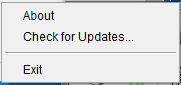
FD40 Updates
A FD40 needing an update will see this popup when first connecting.
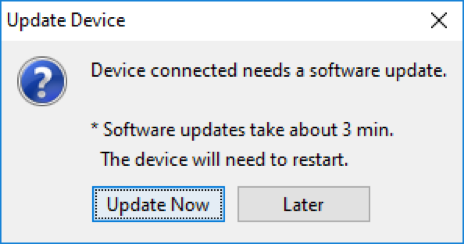
After selecting "Update Now" the following popup will show up with a progress bar to track the progress of the update.
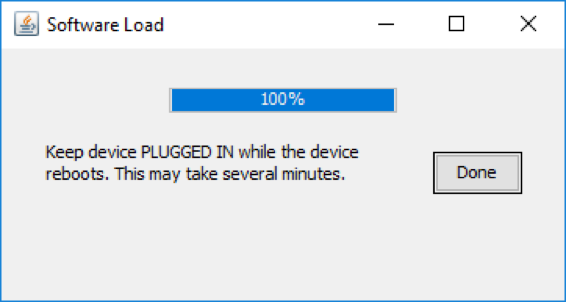
After the update is complete. The device will reboot. The FD40 will connect as normal as long as Devices Client is still running. Once connected you will be able to take transactions.