Devices Client Installer
Remote Installation
Overview
This guide is helpful for site administrators performing remote installations and this guide assumes you have already connected to the remote machine. It is also strongly encouraged to only use the Jar file while performing remote installations because this ensures that Java has been installed on the machine and appropiate permission errors are shown.
Important Windows 7 Hotfix
There is a bug only found on Windows 7 machines that causes drivers signed with a SHA256 certificate to always show the "Untrusted Publisher" dialog box even after using the gui to check the "Always trust this publisher" box. This problem
only affects users on Windows 7 machines that are downloading drivers like the ones required for the FD40 (iPP320 devices do not require drivers). Microsoft released hotfix
KB2921916 in 2014 that fixes this problem. The installer only checks if the hotfix
has been applied when the -noprompts option is used. This is because when that command line option is passed the intaller assumes this is a remote install and during a remote install. There will most likely be no way for
the install script that the administrator is running to click on the Windows dialog box.
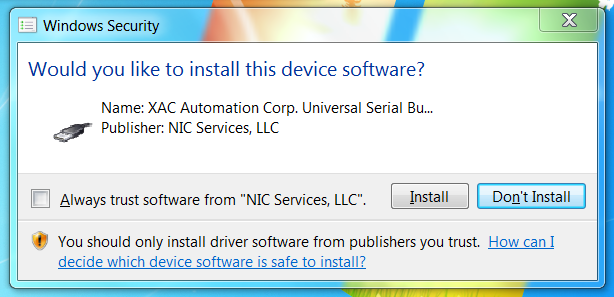
Command Line Syntax
The following example shows the syntax for using the Jar file. The square brackets indicate an optional statement.
java [java-options] -jar DC-Installer.jar.txt [installer-options] [DEVICE-ID]For example, to use the FD40 with no prompts then you could use the following commands with the installer in the same directory.
java -jar DC-Installer.jar.txt -noprompts FD40Installer Options
-
-noprompts- Prevents the application from requesting user input. Useful for unattended or remote installations. This option removes the need to have someone present during installation to press enter to continue.This option does NOT prevent Windows or Java from displaying dialog boxes. This option removes the requirement for the user to press enter to continue during installation and creates the requirement for the device id to specified. If this is used on a Windows 7 remote install the hotfix mentioned above is also now required.
-
-skipAutostart- Do not configure Devices Client to automatically start when a user logs in. This option prevents Devices Client from automatically starting every time a user logs in. -
-skipJavaConfig- Do not configure Java to recognize Devices Client download sites. This option is used to prevent the Installer from creating a Java deployment configuration and is used when custom polocies are set up.The installer will configure Java to provide a seamless user experience, with a minimal number of Java pop-up warnings and dialogs. If a Java configuration already exists the installer will issue a warning, and not modify the existing configuration. In that event the administrator must integrate the required settings into the Java configuration. Contact support to get details on the configuration modifications if you find yourself in this situation.
-
-skipStart- Do not start Devices Client (no download). This option prevents Devices Client from being downloaded right now. The Devices Client application will instead be downloaded the next time the user logs in or when the icon is clicked depending on the configurations. -
-uninstall- Pass this option to uninstall Devices Client. This option executes a clean uninstall as it removes all certificates, drivers, and desktop icons. -
-help- Shows a local help page in the default browser and no other action is taken. This page is built into the installer itself and can be accessed offline. -
{source_environment}- This value specifies which environment to download the JNLP file from. Only useful in testing pre-release code, and should not be used outside of the development environment. Available environment values areDEV,QA,UAT,PROD. If no value is specified the default value isPROD.The
{source_environment}option refers to the environment to install Devices Client from. This does not mean that the transactions will be sent to that environment from Devices Client, it means you are receiving the Devices Client build from that environment.
Java Options
-
-Dhttps.proxyHost=xxx.xxx.xxx.xxx- The IP address or host name of the proxy used to access the Internet. -
-Dhttps.proxyPort=xxxx- Port to which requests are forwarded.
Device ID
-
[DEVICE-ID]- This is required when using the-nopromptscommand line option and must also be uppcase. Otherwise the installer will terminate with an error.
Available Devices
Other Details
No matter which environment was chosen, the Installer will also need access to https://dci.egov.com using port 443. When using the -noprompts option on a Windows 7 machine and using the FD40
device the correct firewall rules will need to already be in place.